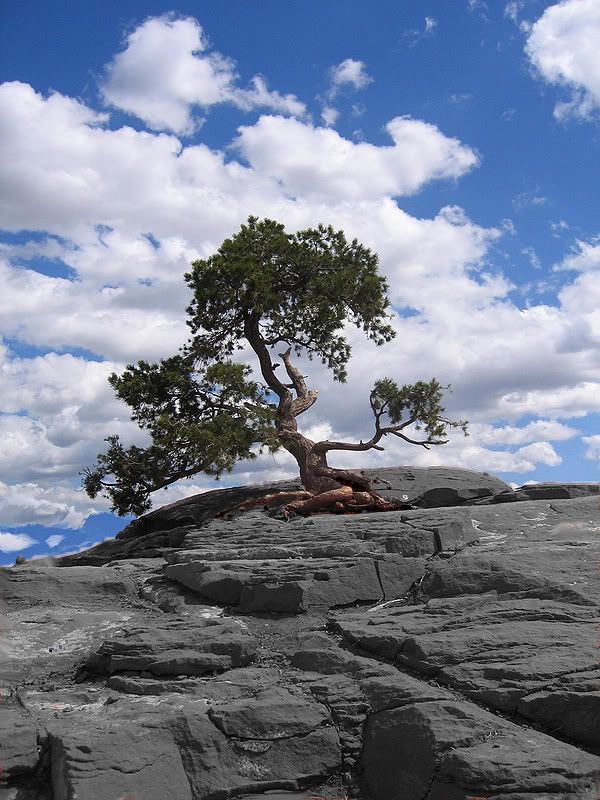moraym
Active Member
I am currently framing four pictures, two 8x10 black and white
scenery, and two 6x8 color of underwater reefs. I took all four pics,
had frames and matting fitted, now printing them at a local place for
framing for my townhome.
I'm pretty good with Photoshop, but wanted to get some advice on tips
and tricks to enhance the images...whether it's enhancing the color
and clarity of the reef shots, or enhancing the dramatic effect of the
B&W shots. Any help would be appreciated.
Thanks everyone.
scenery, and two 6x8 color of underwater reefs. I took all four pics,
had frames and matting fitted, now printing them at a local place for
framing for my townhome.
I'm pretty good with Photoshop, but wanted to get some advice on tips
and tricks to enhance the images...whether it's enhancing the color
and clarity of the reef shots, or enhancing the dramatic effect of the
B&W shots. Any help would be appreciated.
Thanks everyone.